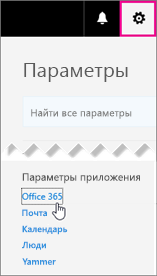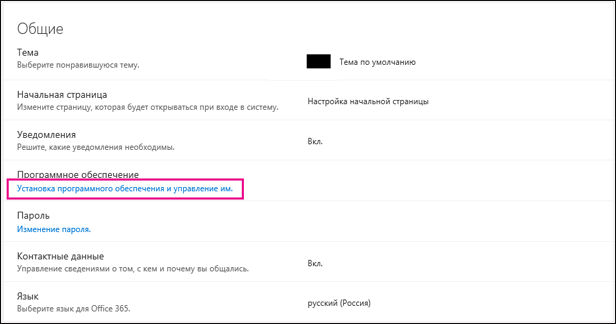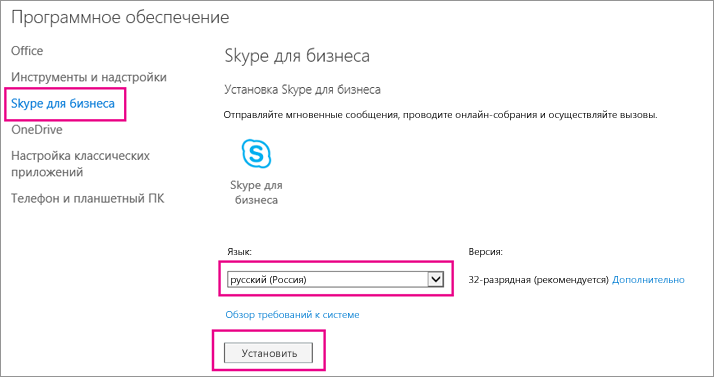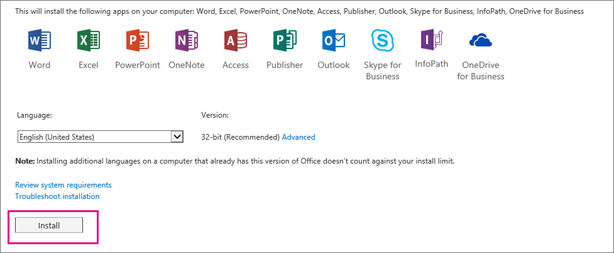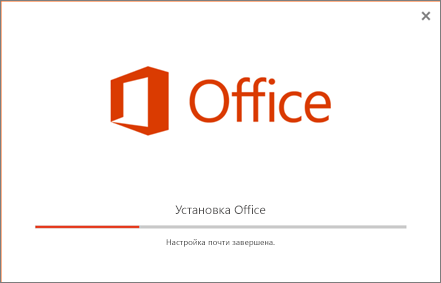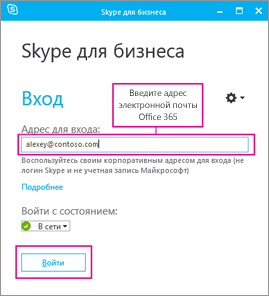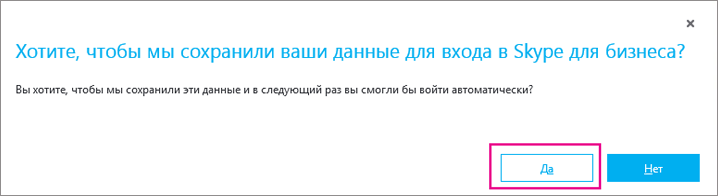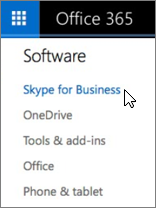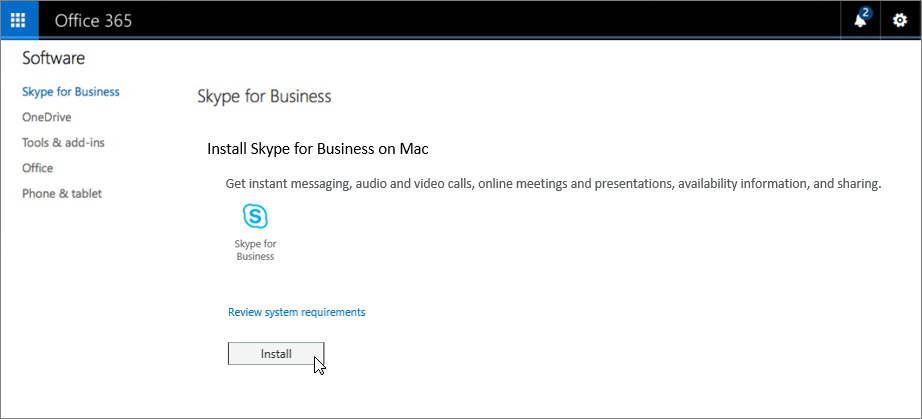| ms.date | title | ms.reviewer | ms.author | author | manager | audience | ms.topic | ms.service | f1.keywords | ms.localizationpriority | ms.collection | description |
|---|---|---|---|---|---|---|---|---|---|---|---|---|
|
03/17/2018 |
System requirements for Skype for Business Server 2019 |
heidip |
MicrosoftHeidi |
serdars |
ITPro |
article |
skype-for-business-server |
NOCSH |
medium |
Summary: Prepare your Skype for Business Server 2019 servers and domain infrastructure with this topic. Hardware, OS, databases, software, all the system requirements and recommendations, along with certificate DNS, file share, and Active Directory information, are here to help ensure a successful install and deployment of your server farm. |
System requirements for Skype for Business Server 2019
Summary: Prepare to install Skype for Business Server 2019 with this topic. Hardware, OS, software, databases, certificates, Active Diretory, DNS, and fileshares are covered here. All the system requirements and recommendations are here to help ensure a successful install and deployment of your server farm.
As you might expect, there are some preparations to make before you begin deploying Skype for Business Server 2019. This article will walk you through planning for the following:
-
Hardware
-
Operating systems
-
Software
-
Back end SQL databases
-
Active Directory
-
Domain Name System (DNS)
-
Certificates
-
File Share
Hardware for Skype for Business Server 2019
After you have your topology down (and if you don’t, you can check out the Topology Basics for Skype for Business Server 2019 topic), it’s time to think about servers. Skype for Business Server 2019 servers require 64-bit hardware. Our recommendations for hardware are below. These aren’t requirements, but they reflect the requirements necessary for optimal performance. We have capacity planning documentation that will help you determine if you need more than this, depending on your circumstances.
Recommended hardware for Standard Edition servers:
| Hardware component | Recommended |
|---|---|
| CPU | Intel Xeon E5-2673 v3 dual processor, 6-core, 2.4 gigahertz (GHz) or higher. Intel Itanium processors are not supported for Skype for Business Server 2019 roles. |
| Memory | 32 gigabytes (GB). |
| Disk | EITHER: • 8 or more 10000 RPM hard disk drives with at least 72 GB free disk space (two of the disks using RAID 1 and 6 using RAID 10). OR • Solid state drives (SSDs) able to provide the same free space and similar performance to 8 10000 RPM mechanical disk drives. |
| Network | 1 dual-port network adapter, 1 Gbps or higher (2 network adapters can be used, but they need to be teamed with a single MAC address and a single IP address). Dual or multi-homed configurations are not supported for Front End Servers, Back End Servers, and Standard Edition servers. As long as they are not exposed to the operating system and are being used to monitor and manage server hardware, you can have out-of-band management systems, such as DRAC or ILO. This scenario doesn’t constitute a multi-homed server, and it is supported. |
Recommended hardware for Front End Servers and Back End Servers:
| Hardware component | Recommended |
|---|---|
| CPU | Intel Xeon E5-2673 v3 dual processor, 6-core, 2.4 gigahertz (GHz) or higher. Intel Itanium processors are not supported for Skype for Business Server 2019 roles. |
| Memory | 64 gigabytes (GB). |
| Disk | EITHER: • 8 or more 10000 RPM hard disk drives with at least 72 GB free disk space (two of the disks using RAID 1 and 6 using RAID 10). OR • Solid state drives (SSDs) able to provide the same free space and similar performance to 8 10000 RPM mechanical disk drives. |
| Network | 1 dual-port network adapter, 1 Gbps or higher (2 network adapters can be used, but they need to be teamed with a single MAC address and a single IP address). Dual or multi-homed configurations are not supported for Front End Servers, Back End Servers, and Standard Edition servers. As long as they are not exposed to the operating system and are being used to monitor and manage server hardware, you can have out-of-band management systems, such as DRAC or ILO. This scenario doesn’t constitute a multi-homed server, and it is supported. |
Recommended hardware for Edge Servers, standalone Mediation Servers, and Directors:
| Hardware component | Recommended |
|---|---|
| CPU | Intel Xeon E5-2673 v3 dual processor, 6-core, 2.4 gigahertz (GHz) or higher. Intel Itanium processors are not supported for Skype for Business Server 2019 roles. |
| Memory | 32 gigabytes. |
| Disk | EITHER: • 4 or more 10000 RPM hard disk drives with at least 72 GB free disk space (the disks should be in a 2x RAID 1 configuration). OR • Solid state drives (SSDs) able to provide the same free space and similar performance to 4 10000 RPM mechanical disk drives. |
| Network | 1 dual-port network adapter, 1 Gbps or higher (2 network adapters can be used, but they need to be teamed with a single MAC address and a single IP address). Dual or multi-homed configurations are not supported for Video Interop Servers and Directors. Edge servers will require two network interfaces that are dual-port network adapters, 1 Gbps or higher (or two paired network adapters, for a total of four, each pair being teamed with a single MAC address and a single IP address, for a total of two pairs). On standalone Mediation Servers, the installation of additional network interface cards (NICs) to allow the configuration of a specific PSTN IP address is supported. |
[!NOTE]
Regardless of the server role, we also recommend the following hardware settings for Skype for Business Server 2019 (this may vary depending on the brand of hardware you’ve purchased, so please refer to manufacturer documentation for specifics):
- BIOS config — should be set to FLAT from NUMA.
- Enable Hyperthreading.
- The RSS queue setting should be set to 8 queue.
Operating systems for Skype for Business Server 2019
After you have the hardware in place, you’ll need to the install operating system (OS) that will allow you to install and successfully use Skype for Business Server 2019.
- Windows Server 2019
- Windows Server 2016
Anything other than the operating systems listed here won’t work properly; please don’t try it for installs of Skype for Business Server 2019. For example, Server Core option is not listed, and is thus not supported.
[!NOTE]
In-place upgrade of the OS is not supported with Lync Server 2013. You must deploy a separate pool and migrate users to the new pool with a different OS. All servers in a pool must have the same OS version.
[!NOTE]
If you are installing Windows Admin Center 2019 on your Windows Server 2019 machine, it will prompt you for a port to listen on. There’s a liklihood you might choose port 443, but if that machine has Skype for Business Server 2019 installed on it, or is going to have Skype for Business Server 2019 installed on it, then you must choose a different port number.
Why is this the case? If Windows Admin Center 2019 is running on port 443, you will not be able to connect to the server using the Skype for Business Control Panel, nor will you be able to connect to any internal web service running on the server (Address Book Web Service, Autodiscover Service, WebTicket Service, etc). In fact, you will not be able to connect to any Internal Web Service URL. Please choose a different port, in the event you need or want to put Windows Admin Center 2019 on a server with Skype for Business Server 2019.
Software that should be installed before a Skype for Business Server 2019 deployment
There are some things you’re going to need to install or configure for any server running Skype for Business Server 2019. These are listed below, followed by additional requirements for specific server roles.
[!IMPORTANT]
Skype For Business 2019 supports .Net Framework 4.8.
All servers:
| Software/role | Details |
|---|---|
| Windows PowerShell 3.0 | All Skype for Business Server servers need Windows PowerShell 3.0 installed. • This should be installed by default with Windows Server 2016. |
| Microsoft .NET Framework | WCF services is a Feature that’s installed as a Windows feature, under Server Manager, initially no downloads needed. • You need to make sure, when you install this feature, or if it’s already installed and you’re checking on it, that the HTTP Activation option is also checked and installed, like so:  Don’t worry if you get an additional pop-up saying some other things need to be installed for HTTP Activation to be installed. That’s normal; click OK and go ahead. If you don’t get this pop-up, you can assume those things are already installed and go ahead. Microsoft .NET Framework is usually installed when Windows Server 2016 is installed. Skype for Business Server requires Microsoft .NET Framework 4.7 or 4.8 though, so you’d probably need to update it. You can find the update here |
| Media Foundation | For Windows Server 2016, the Windows Media Format Runtime installs with Microsoft Media Foundation. All Front End Servers and Standard Edition servers used for conferencing require Windows Media Format Runtime to run the Windows Media Audio (.wma) files that the Call Park, Announcement, and Response Group applications play for announcements and music. |
| Windows Identity Foundation | We need Windows Identity Foundation 3.5 to support server-to-server authentication scenarios for Skype for Business Server 2019. • For Windows Server 2016, there’s no need to download anything. Open Server Manager, and go to the Add Roles and Features Wizard. Windows Identity Foundation 3.5 is listed under the Features section. If it’s selected, you’re good. Otherwise select it and click Next to reach the Install button. |
| Remote Server Administration Tools | Role Administration Tools: AD DS and AD LDS tools |
Front End Servers and Standard Edition server also need:
| Software/role | Details |
|---|---|
| Internet Information Services (IIS) | IIS is needed on all Front End Servers, as well as all Standard Edition servers, with the following modules selected: • Common HTTP Features: Default Document, HTTP Errors, Static Content • Health and Diagnostics: HTTP Logging, Logging Tools, Tracing • Performance: Static Content Compression, Dynamic Content Compression • Security: Request Filtering, Client Certificate Mapping Authentication, Windows Authentication • Application Development: .NET Extensibility 3.5, .NET Extensibility 4.5, ASP.NET 3.5, ASP.NET 4.5, ISAPI Extensions, ISAPI Filters • Management Tools: IIS Management Console, IIS Management Scripts and Tools Note that Anonymous Access is also needed, but you get that when you install IIS, so you don’t have a place to select it on the list. |
| Windows Media Format Runtime | For Windows Server 2016, you’ll need to install the Media Foundation feature in Server Manager. You actually can start your Skype for Business Server 2019 installation without this, but you’ll be prompted to install it, and then reboot the server, before the Skype for Business Server 2019 install continues. It’s better to do it ahead of time. |
| Silverlight | You can install the latest version of Silverlight here. |
To help you out, here’s a sample PowerShell script you can run to automate this:
Add-WindowsFeature RSAT-ADDS, Web-Server, Web-Static-Content, Web-Default-Doc, Web-Http-Errors, Web-Asp-Net, Web-Net-Ext, Web-ISAPI-Ext, Web-ISAPI-Filter, Web-Http-Logging, Web-Log-Libraries, Web-Request-Monitor, Web-Http-Tracing, Web-Basic-Auth, Web-Windows-Auth, Web-Client-Auth, Web-Filtering, Web-Stat-Compression, Web-Dyn-Compression, NET-WCF-HTTP-Activation45, Web-Asp-Net45, Web-Mgmt-Tools, Web-Scripting-Tools, Web-Mgmt-Compat, Windows-Identity-Foundation, Server-Media-Foundation, Telnet-Client, BITS, ManagementOData, Web-Mgmt-Console, Web-Metabase, Web-Lgcy-Mgmt-Console, Web-Lgcy-Scripting, Web-WMI, Web-Scripting-Tools, Web-Mgmt-Service
Directors also need:
IIS, with the following modules selected:
-
Common HTTP Features
-
Default Document
-
HTTP Errors
-
Static Content
-
-
Health and Diagnostics
-
HTTP Logging
-
Logging Tools
-
Tracing
-
-
Performance
- Static Content Compression
-
Security
-
Request Filtering
-
Client Certificate Mapping Authentication
-
Windows Authentication
-
-
Application Development
-
.NET Extensibility 3.5
-
.NET Extensibility 4.5
-
ASP.NET 3.5
-
ASP.NET 4.5
-
ISAPI Extension
-
ISAPI Filters
-
(If you’re wondering, it’s the same module set as the Front End Servers and Standard Edition servers, with the Dynamic Content Compression and Management Tools left out.)
And we have some PowerShell code below for this too:
Add-WindowsFeature RSAT-ADDS, Web-Server, Web-Static-Content, Web-Default-Doc, Web-Http-Errors, Web-Asp-Net, Web-Net-Ext, Web-ISAPI-Ext, Web-ISAPI-Filter, Web-Http-Logging, Web-Log-Libraries, Web-Request-Monitor, Web-Http-Tracing, Web-Basic-Auth, Web-Windows-Auth, Web-Client-Auth, Web-Filtering, Web-Stat-Compression, NET-WCF-HTTP-Activation45, Web-Asp-Net45, Web-Scripting-Tools, Web-Mgmt-Compat, Server-Media-Foundation, Telnet-Client
Back end databases that will work with Skype for Business Server 2019
When installing Skype for Business Server 2019 Standard Edition, you’ll have SQL Server 2016 Express (64-bit edition).
Skype for Business Server 2019 Enterprise Edition will require full SQL Server, as indicated below (only 64-bit edition; please don’t use 32-bit editions):
- Microsoft SQL Server 2019 (64-bit edition), and you must run with the latest updates.
- Microsoft SQL Server 2017 (64-bit edition), and you must run with the latest updates.
- Microsoft SQL Server 2016 (64-bit edition), and you must run with the latest updates.
If you don’t see the SQL Server edition you want to use listed here, you can’t use it.
[!NOTE]
You also need to install SQL Server Reporting Services for the Monitoring Server role.
SQL Clustering, and SQL Always On
SQL Clustering with Skype for Business Server 2019 is supported. If you want to set up SQL Clustering, that’s done in SQL Server.
Make sure you have an active/passive configuration for SQL Clustering, which is supported. Don’t share the passive node with any other SQL instance.
You can have the following for failover clustering:
Two-node:
- Microsoft SQL Server 2019 Standard (64-bit edition), and we recommend running with the latest service pack.
- Microsoft SQL Server 2017 Standard (64-bit edition), and we recommend running with the latest service pack.
- Microsoft SQL Server 2016 Standard (64-bit edition), and we recommend running with the latest service pack.
Sixteen-node:
- Microsoft SQL Server 2019 Enterprise (64-bit edition), and we recommend running with the latest service pack.
- Microsoft SQL Server 2017 Enterprise (64-bit edition), and we recommend running with the latest service pack.
- Microsoft SQL Server 2016 Enterprise (64-bit edition), and we recommend running with the latest service pack.
SQL Always On is supported, and you can read more about it in Back End Server high availability in Skype for Business Server 2019.
Additional server installation recommendations:
Please don’t install any Microsoft Internet Security and Acceleration (ISA) Server client software, or any other Winsock Layered Service Providers (LSP) software (any third-party firewalls or anti-virus network inspection software would be included here) on any of your front end servers or standalone mediation servers. Poor media traffic performance has been seen when that software is installed.
Active Directory
Although much of the configuration data for servers and services is stored in the Skype for Business Server 2019 Central Management store, there are some things still stored in Active Directory:
| Active Directory objects | Object types |
|---|---|
| Schema extensions | User object extensions |
| Extensions for Skype for Business Server 2015 and Lync Server 2013, to maintain backward compatibility with the previous supported versions | |
| Data | User SIP URI and other user settings |
| Contact objects for applications (like the Response Group application and the Conferencing Attendant application) | |
| Data published for backward compatibility | |
| A service control point (SCP) for the Central Management store | |
| Kerberos Authentication Account (an optional computer object) |
OS for Domain Controllers
The following Domain Controller operating systems can be used:
-
Windows Server 2019
-
Windows Server 2016
-
Windows Server 2012 R2
-
Windows Server 2012
The domain functional level of any domain you deploy Skype for Business Server 2019 into, and the forest functional level of any forest you deploy Skype for Business Server 2019 into, must be one of the following:
-
Windows Server 2016
-
Windows Server 2012 R2
-
Windows Server 2012
Can you have read-only domain controllers in these environments? Sure, as long as there are also writable domain controllers available.
It’s important to know that Skype for Business Server 2019 doesn’t support single-labeled domains. What are they? If you have a root domain labeled contoso.local, that’s going to be fine. If you have a root domain that’s just named local, that’s not going to work, and it’s not supported as a result. A little more about this has been written in this Knowledge Base article.
Skype for Business Server 2019 also doesn’t support renaming domains. If you really have to rename your domain, you’ll need to uninstall Skype for Business Server 2019, do the domain rename, and then reinstall Skype for Business Server 2019.
Finally, you may be dealing with a domain with a locked-down AD DS environment, and that’s alright. We have more information on how to deploy Skype for Business Server 2019 into a locked-down AD DS environment in the Deployment documentation.
AD Topologies
Supported topologies in Skype for Business Server 2019 are:
-
Single forest with single domain
-
Single forest with a single tree and multiple domains
-
Single forest with multiple trees and disjoint namespaces
-
Multiple forests in a central forest topology
-
Multiple forests in a resource forest topology
-
Multiple forests in a Skype for Business resource forest topology with Exchange Online
-
Multiple forests in a resource forest topology with Skype for Business Online and Azure Active Directory Connect
We have diagrams and descriptions to help you determine what topology you have in your environment, or what you may need to set up prior to installing Skype for Business Server 2019. To keep it simple, we’re also including a key:
Single forest with single domain
It doesn’t get easier than this; it’s a single domain forest, a common topology.
Single forest with a single tree and multiple domains
This diagram shows a single forest, again, but it has one or more child domains as well (there are three in this specific example). So the domain the users are created in might be different from the domain Skype for Business Server 2019 is deployed to. Why worry about this? It’s important to remember that when you deploy a Skype for Business Server Front End pool, all the servers in that pool need to be in a single domain. You can have cross-domain administration via Skype for Business Server support of Windows universal administrator groups.
In the diagram above, you can see that users from one domain are able to access Skype for Business Server pools from the same domain or from different domains, even if those users are in a child domain.
Single forest with multiple trees and disjoint namespaces
You may have a topology similar to this diagram, where you have one forest, but within that forest are multiple domains, with separate AD namespaces. In this case, this diagram is a good illustration, because it includes users in three different domains accessing Skype for Business Server 2019. Solid lines indicate they’re accessing a Skype for Business Server pool in their own domain, whereas a dashed line indicates they’re going to a pool in a different tree altogether.
As you can see, users in the same domain, the same tree, or even a different tree can access pools successfully.
Multiple forests in a central forest topology
Skype for Business Server 2019 does support multiple forests configured in a central forest topology. If you’re not sure that’s what you have, the central forest in the topology uses objects in it to represent users in the other forests, and hosts user accounts for any users in the forest.
How does this work? A directory synchronization product (such as Forefront Identity Manager, or FIM) manages your organization’s user accounts throughout their existence. When an account is created or deleted from a forest, that change is synched up to the corresponding contact in the central forest.
Clearly, if your AD infrastructure is in place, moving to this topology might not be easy, but if you’re already there, or still planning out your forest infrastructure, this can be a good choice. You can centralize your Skype for Business Server 2019 deployment within a single forest, while users can search, communicate, and view the presence of other users in any forest. All user contact updates are handled automatically with synchronization software.
Multiple forests in a Skype for Business resource forest topology
A resource forest topology is also supported; it’s where a forest is dedicated to running your server applications, like Microsoft Exchange Server and Skype for Business Server 2019. This resource forests also hosts a synchronized representation of active user objects, but no logon-enabled user accounts. So the resource forest is a shared services environment for other forests in which user objects reside, and they have a forest-level trust relationship with the resource forest.
Note that Exchange Server can be deployed in the same resource forest as Skype for Business Server or in a different forest.
To deploy Skype for Business Server 2019 in this type of topology, you would create one disabled user object in the resource forest for each user account in the user forests (if Microsoft Exchange Server is already in the environment, this might be done for you). Then you need a directory synchronization tool (like Forefront Identity Manager, or FIM) to manage user accounts through their life cycle.
Multiple forests in a Skype for Business resource forest topology with Exchange Online
This topology is similar to the topology described in Multiple forests in a Skype for Business resource forest topology.
In this topology, there are one or more user forests, and Skype for Business Server is deployed in a dedicated resource forest. Exchange Server can be deployed on-premises in the same resource forest or a different forest and configured for hybrid with Exchange Online, or email services may be provided exclusively by Exchange Online for the on-premises accounts. There is no diagram available for this topology.
Multiple forests in a resource forest topology with Skype for Business Online and Azure Active Directory Connect
With this scenario, there are multiple forests on-premises, with a resource forest topology. There is a full trust relationship between the Active Directory forests. The Azure Active Directory Connect tool is used to synchronize accounts between the on-premises user forests and Microsoft 365 or Office 365.
The organization also has Microsoft 365 or Office 365, and uses Azure Active Directory Connect to synchronize their on-premises accounts with Microsoft 365 or Office 365. Users who are enabled for Skype for Business are enabled via Microsoft 365 or Office 365 and Skype for Business Online. Skype for Business Server is not deployed on-premises.
Single sign-on authentication is provided by an Active Directory Federation Services farm located in the user forest.
In this scenario, it is supported to deploy Exchange on-premises, Exchange Online, a hybrid Exchange solution, or to not have Exchange deployed at all. (The diagram shows only Exchange on-premises, but the other Exchange solutions are also fully supported.)
Multiple forests in a resource forest topology with hybrid Skype for Business
In this scenario, there are one or more on-premises user forests, and Skype for Business is deployed in a dedicated resource forest and is configured for hybrid mode with Skype for Business Online. Exchange Server can be deployed on-premises in the same resource forest or a different forest and may be configured for hybrid with Exchange Online. Alternatively, email services may be provided exclusively by Exchange Online for the on-premises accounts.
For more information, see Configure a multi-forest environment for hybrid Skype for Business.
Domain Name System (DNS)
Skype for Business Server 2019 requires DNS, for the following reasons:
-
DNS enables Skype for Business Server 2019 to discover internal servers or pools, allowing for server-to-server communications.
-
DNS allows client machines to discover the Front End pool or Standard Edition server being used for SIP transactions.
-
It associates simple URLs for conferences with the servers hosting those conferences.
-
DNS allows external users and client machines to connect to your Edge Servers, or the HTTP reverse proxy, for instant messaging (IM) or conferencing.
-
It lets unified communications (UC) devices that aren’t logged in discover the Front End pool or Standard Edition server that’s running the Device Update web service to get updates and send logs.
-
Using DNS allows mobile clients to automatically discover web services resources without requiring users to manually enter URLs in their device settings.
-
It’s used in DNS load balancing.
It’s important to note that Skype for Business Server 2019 doesn’t support internationalized domain names (IDNs).
And it’s extremely important to remember that any name in DNS be identical to the computer name configured on any server being used by Skype for Business Server 2019. Specifically, we can’t have any short-names in the environment, and must have FQDNs for Topology Builder.
This seems like it would be logical for any computer already joined to a domain, but if you have an Edge Server that’s not joined to your domain, it may have a default of a short name, with no domain suffix. Make sure that’s not the case, either in DNS or on the Edge Server, or any Skype for Business Server 2019 server or pool, for that matter.
Definitely don’t use Unicode characters or underscores. Standard characters (which are A-Z, a-z, 0-9, and hyphens) are supported by external DNS and public Certificate Authorities (you’ll need to assign FQDNs to the SN in the certificate, it’s important to remember), so you’ll spare yourself a lot of trouble if you name with this in mind from the start.
For further reading on DNS requirements for Networking, check out the Networking section of our Planning documentation.
Certificates
One of the most important things you can do before deploying is make sure you have your certificates in order. Skype for Business Server 2019 needs a public key infrastructure (PKI) for transport layer security (TLS) and mutual transport layer security (MTLS) connections. Basically, to communicate securely in a standardized way, Skype for Business Server uses certificates issued by Certificate Authorities (CAs).
These are some of the things that Skype for Business Server 2019 uses certificates for:
-
TLS connections between clients and servers
-
MTLS connections between servers
-
Federation using automatic DNS discovery of partners
-
Remote user access for instant messaging (IM)
-
External user access to audio/video (AV) sessions, application sharing, and conferencing
-
Talking to web applications and Outlook Web Access (OWA)
So certificate planning is a must. Now, let’s look at a list of some of the things you need to keep in mind when requesting certificates:
-
All server certificates must support server authorization (Server EKU).
-
All server certificates must contain a CRL Distribution Point (CDP).
-
All certificates must be signed using a signing algorithm supported by the operating system. Skype for Business Server 2019 supports the SHA-1 and SHA-2 suite of digest sizes (224, 256, 384 and 512-bit), and meets or exceeds the operating system requirements.
-
Auto-enrollment is supported for internal servers running Skype for Business Server 2019.
-
Auto-enrollment is not supported for Skype for Business Server 2019 Edge Servers.
[!NOTE]
Using the RSASSA-PSS signature algorithm is unsupported, and may lead to errors on login and call forwarding issues, among other problems.
-
Encryption key lengths of 1024, 2048, and 4096 are supported. Key lengths of 2048 and greater are recommended.
-
The default digest, or hash signing, algorithm is RSA. The ECDH_P256, ECDH_P384, and ECDH_P521 algorithms are also supported.
That’s a lot to think about, and there are a variety of comfort levels with requesting certificates from a CA. We’ll give you some further guidance below to make your planning as painless as possible.
Certificates for your internal servers
You’ll need certificates for most of your internal servers, and most likely, you’ll get them from an internal CA (that’s a CA located in your domain). If you want to, you can request these certificates from an external CA (one located on the Internet). If you’re wondering what public CA you should go to, you can check out the Unified Communications certificate partners list.
You’re also going to need certificates when Skype for Business Server 2019 communicates with other applications and servers, such as Microsoft Exchange Server. This will, obviously, need to be a certificate that these other apps and servers can use in a supported way. Skype for Business Server 2019 and other Microsoft products support the Open Authorization (OAuth) protocol for server-to-server authentication and authorization. If you’re interested in this, we have an additional planning article for OAuth and Skype for Business Server 2019.
Skype for Business Server 2019 also includes support for (without requiring) certificates signed using the SHA-256 cryptographic hash function. To support external access using SHA-256, the external certificate needs to be issued by a public CA using SHA-256.
To keep things straightforward, we’ve put the certificate requirements for Standard Edition servers, Front End pools, and other roles, into the following tables, with the fictional contoso.com being used for examples (you’ll probably be using something else for your environment). These are all standard web server certificates, with private keys that are non-exportable. Some additional things to note:
-
Server enhanced key usage (EKU) is automatically configured when you use the certificate wizard to request certificates.
-
Each certificate friendly name has to be unique in the computer store.
-
As per the sample names below, if you’ve configured sipinternal.contoso.com or sipexternal.contoso.com in your DNS, they need to be added to the certificate’s Subject Alternative Name (SAN).
Certificates for Standard Edition servers:
| Certificate | Subject name/common name | Subject alternative name | Example | Comments |
|---|---|---|---|---|
| Default | FQDN of the pool | FQDN of the pool and FQDN of the server If you have multiple SIP domains and have enabled automatic client configuration, the certificate wizard detects and adds each supported SIP domain FQDNs. If this pool is the auto-logon server for clients and strict Domain Name System (DNS) matching is required in group policy, you also need entries for sip.sipdomain (for each SIP domain you have). |
SN=se01.contoso.com; SAN=se01.contoso.com If this pool is the auto-logon server for clients and strict DNS matching is required in group policy, you also need SAN=sip.contoso.com; SAN=sip.fabrikam.com |
On Standard Edition servers, the server FQDN is the same as the pool FQDN. The wizard detects any SIP domains you specified during setup and automatically adds them to the subject alternative name. You can also use this certificate for Server-to-Server Authentication. |
| Web internal | FQDN of the server | Each of the following: • Internal web FQDN (which is the same as the FQDN of the server) AND • Meet simple URLs • Dial-in simple URL • Admin simple URL OR • A wildcard entry for the simple URLs |
SN=se01.contoso.com; SAN=se01.contoso.com; SAN=meet.contoso.com; SAN=meet.fabrikam.com; SAN=dialin.contoso.com; SAN=admin.contoso.com Using a wildcard certificate: SN=se01.contoso.com; SAN=se01.contoso.com; SAN=*.contoso.com |
You can’t override the Internal web FQDN in Topology Builder. If you have multiple Meet simple URLs, you must include all of them as SANs. Wildcard entries are supported for the simple URL entries. |
| Web external | FQDN of the server | Each of the following: • External web FQDN AND • Dial-in simple URL • Meet simple URLs per SIP domain OR • A wildcard entry for the simple URLs |
SN=se01.contoso.com; SAN=webcon01.contoso.com; SAN=meet.contoso.com; SAN=meet.fabrikam.com; SAN=dialin.contoso.com Using a wildcard certificate: SN=se01.contoso.com; SAN=webcon01.contoso.com; SAN=*.contoso.com |
If you have multiple Meet simple URLs, you must include all of them as subject alternative names. Wildcard entries are supported for the simple URL entries. |
Certificates for Front End Servers in a Front End pool:
| Certificate | Subject name/common name | Subject alternative name | Example | Comments |
|---|---|---|---|---|
| Default | FQDN of the pool | FQDN of the pool and FQDN of the server If you have multiple SIP domains and have enabled automatic client configuration, the certificate wizard detects and adds each supported SIP domain FQDNs. If this pool is the auto-logon server for clients and strict Domain Name System (DNS) matching is required in group policy, you also need entries for sip.sipdomain (for each SIP domain you have). |
SN=eepool.contoso.com; SAN=eepool.contoso.com; SAN=ee01.contoso.com If this pool is the auto-logon server for clients and strict DNS matching is required in group policy, you also need SAN=sip.contoso.com; SAN=sip.fabrikam.com |
The wizard detects any SIP domains you specified during setup and automatically adds them to the subject alternative name. You can also use this certificate for Server-to-Server Authentication. |
| Web internal | FQDN of the pool | Each of the following: • Internal web FQDN (which is NOT the same as the FQDN of the server) • Server FQDN • Skype for Business pool FQDN AND • Meet simple URLs • Dial-in simple URL • Admin simple URL OR • A wildcard entry for the simple URLs |
SN=ee01.contoso.com; SAN=ee01.contoso.com; SAN=meet.contoso.com; SAN=meet.fabrikam.com; SAN=dialin.contoso.com; SAN=admin.contoso.com Using a wildcard certificate: SN=ee01.contoso.com; SAN=ee01.contoso.com; SAN=*.contoso.com |
If you have multiple Meet simple URLs, you must include all of them as subject alternative names. Wildcard entries are supported for the simple URL entries. |
| Web external | FQDN of the pool | Each of the following: • External web FQDN AND • Dial-in simple URL • Admin simple URL OR • A wildcard entry for the simple URLs |
SN=ee01.contoso.com; SAN=webcon01.contoso.com; SAN=meet.contoso.com; SAN=meet.fabrikam.com; SAN=dialin.contoso.com Using a wildcard certificate: SN=ee01.contoso.com; SAN=webcon01.contoso.com; SAN=*.contoso.com |
If you have multiple Meet simple URLs, you must include all of them as subject alternative names. Wildcard entries are supported for the simple URL entries. |
Certificates for the Director:
| Certificate | Subject name/common name | Subject alternative name | Example |
|---|---|---|---|
| Default | Director pool | FQDN of the Director, FQDN of the Director pool. If this pool is the auto-logon server for clients and strict DNS matching is required in group policy, you’ll also need entries for sip.sipdomain (for each SIP domain you have). |
pool.contoso.com; SAN=dir01.contoso.com If this Director pool is the auto-logon server for clients and strict DNS matching is required in group policy, you also need SAN=sip.contoso.com; SAN=sip.fabrikam.com |
| Web internal | FQDN of the server | Each of the following: • Internal web FQDN (which is the same as the FQDN of the server) • Server FQDN • Skype for Business pool FQDN AND • Meet simple URLs • Dial-in simple URL • Admin simple URL OR • A wildcard entry for the simple URLs |
SN=dir01.contoso.com; SAN=dir01.contoso.com; SAN=meet.contoso.com; SAN=meet.fabrikam.com; SAN=dialin.contoso.com; SAN=admin.contoso.com Using a wildcard certificate: SN=dir01.contoso.com; SAN=dir01.contoso.com SAN=*.contoso.com |
| Web external | FQDN of the server | Each of the following: • External web FQDN AND • Meet simple URLs per SIP domain • Dial-in simple URL OR • A wildcard entry for the simple URLs |
The Director external web FQDN must be different from the Front End pool or Front End Server. SN=dir01.contoso.com; SAN=directorwebcon01.contoso.com SAN=meet.contoso.com; SAN=meet.fabrikam.com; SAN=dialin.contoso.com Using a wildcard certificate: SN=dir01.contoso.com; SAN=directorwebcon01.contoso.com SAN=*.contoso.com |
Certificates for Stand-alone Mediation Server:
| Certificate | Subject name/common name | Subject alternative name | Example |
|---|---|---|---|
| Default | FQDN of the pool | FQDN of the pool FQDN of the pool member server |
SN=medsvr-pool.contoso.net; SAN=medsvr-pool.contoso.net; SAN=medsvr01.contoso.net |
Certificates for Survivable Branch Appliance (Specifically, Survivable Branch Appliance 2015 for Skype for Business Server 2019):
| Certificate | Subject name/common name | Subject alternative name | Example |
|---|---|---|---|
| Default | FQDN of the appliance | SIP.<sipdomain> (you need only one entry per SIP domain) | SN=sba01.contoso.net; SAN=sip.contoso.com; SAN=sip.fabrikam.com |
Certificates for external user access (Edge)
Skype for Business Server 2019 supports the use of a single public certificate for access and web conferencing Edge external interfaces, plus the A/V Authentication service, which is all provided via the Edge Server(s). Your Edge internal interface will typically use a private certificate issued by your internal CA, but if you’d prefer, you can use a public certificate for this as well, if it’s from a trusted CA.
Your reverse proxy (RP) is also going to use a public certificate, and it encrypts the communication from your RP to clients, and the RP to internal servers by using HTTP (or more precisely, TLS over HTTP).
Certificates for mobility
If you’re deploying mobility and you’re supporting automatic discovery for mobile clients, you’re going to need to include some additional subject alternate name entries on your certificates to support the secure connections from the mobile clients.
You’ll need SAN names for automatic discovery on the following certificates:
-
Director pool
-
Front End pool
-
Reverse Proxy
The specifics are listed in the tables below.
This is where a little pre-planning is good, but sometimes you’ve deployed Skype for Business Server 2019 without intending to deploy mobility, and that comes up later when you already have certificates in your environment. Reissuing them via an internal CA is typically pretty easy, but with public certificates from a public CA, that can be a little more pricy.
If that’s what you’re looking at, and if you have a lot of SIP domains (which would make adding SANS more expensive), you can configure your reverse proxy to use HTTP for the initial Autodiscover Service request, instead of using HTTPS (which is the default configuration). The Plan for Mobility article has more information on this.
Director pool and Front End pool certificate requirements:
| Description | SAN entry |
|---|---|
| Internal Autodiscover service URL | SAN=lyncdiscoverinternal.<sipdomain> |
| External Autodiscover service URL | SAN=lyncdiscover.<sipdomain> |
You can alternatively use SAN=*.<sipdomain>
Reverse Proxy (Public CA) certificate requirements:
| Description | SAN entry |
|---|---|
| External Autodiscover service URL | SAN=lyncdiscover.<sipdomain> |
This SAN needs to be assigned to the certificate that’s assigned to the SSL Listener on your reverse proxy.
[!NOTE]
Your reverse proxy listener is going to have SANs for your external Web Services URL(s). Some examples would be SAN=skypewebextpool01.contoso.com and dirwebexternal.contoso.com, if you’ve deployed the Director, (which is optional).
File Share
Skype for Business Server 2019 can use the same file share for all file storage. You do need to keep the following in mind:
-
A file share needs to be on either direct attached storage (DAS) or a storage area network (SAN), and this includes the Distributed File System (DFS) as well as a redundant array of independent disks (RAID) for file stores. For further reading on DFS for Windows Server 2012, check out this DFS page.
-
We recommend a shared cluster for the file share. If you’re already using one, you should cluster Windows Server 2012 or higher versions
[!Note]
Why the latest Windows? Older versions may not have the right permissions to enable all features. You can use Cluster Administrator to create the file shares. See this support article How to create file shares on a cluster for more details.
[!CAUTION]
You should know that using network attached storage (NAS) as a file share isn’t supported, so use one of the options listed above. This support limitation is caused by the variable design of NAS devices that have to provide file system adaptability to the Windows Server-based computer that accesses the devices’ shared file system.
Каковы системные требования для Скайпа?
Вернуться к результатам поиска
Ниже описаны требования к системе для запуска Skype в разных операционных системах.
Если ваша система не соответствует требованиям для использования Скайпа, вы можете потерять доступ к более старой части журнала бесед. Чтобы получить журнал недавних бесед, войдите в Скайп на поддерживаемом устройстве.
Обновление Скайпа до последней версии
|
Версия для рабочего стола Windows |
|
|---|---|
| Версия | Windows 7 или более поздней версии |
|
Процессор |
По крайней мере с двумя ядрами с частотой 1,5 ГГц |
|
Оперативная память |
Не менее 2 ГБ |
|
Дополнительное ПО |
DirectX 9.0 или более поздней версии |
|
Windows 10 |
|
|---|---|
|
Версия 15 |
Windows 10 (версия 1809) или выше |
|
Windows 11 |
|
|---|---|
|
Версия 15 |
Windows 11 (версия 1809) или выше |
|
Mac |
|
|---|---|
|
Версия |
Для Skype на Mac требуется Mac OS X 10.11 или более поздней версии |
|
Процессор |
Процессор Intel с тактовой частотой не менее 1 ГГц (Core 2 Duo) |
|
Оперативная память |
Не менее 1 ГБ |
|
Дополнительное ПО |
Последняя версия QuickTime |
Примечание. Пользователи Mac OS X 10.9 не смогут обновляться выше Skype версии 8.49.0.49.Пользователи Mac OS X 10.10 не смогут обновляться выше Skype версии 8.73.0.92.
|
Linux |
|
|---|---|
|
Версия |
64-разрядная версия Ubuntu 14.04+ 64-разрядная версия Debian 8.0+ 64-разрядная версия OpenSUSE 13.3+ 64-разрядная версия Fedora Linux 24+ |
|
Процессор |
По крайней мере с двумя ядрами с частотой 1,5 ГГц |
|
Оперативная память |
Не менее 2 ГБ |
|
Дополнительное ПО |
libappindicator1 или GtkStatusIcon для просмотра Skype в области (необязательно) |
|
Android |
|
|---|---|
|
Версия |
Android OS 6.0 или более поздней версии (телефоны и планшеты) ChromeOS версии M53 или более поздней (Chromebook) |
|
Оборудование |
Зависит от производителя — см. примечание |
|
Свободное место |
Не менее 32 МБ |
Примечание. Пользователи Android с версии 4.0.4 до 5.1 не смогут обновляться выше, чем Skype версии 8.15.0.440.
Важно! Skype полностью поддерживается на устройствах с процессорами ARMv7 (или процессорами, способными выполнять набор инструкций). На устройствах с процессорами ARMv6 поддерживаются все функции Skype, кроме видеосвязи. Примеры устройств с процессором ARMv6: Samsung Galaxy Ace, HTC Wildfire. Если вы не знаете, какой процессор установлен в вашем устройстве, ознакомьтесь с руководством пользователя или обратитесь к производителю устройства.
|
iOS |
|
|---|---|
|
Версия |
Для Skype на iPhone и iPad требуется iOS 12.2 или более поздней версии |
Примечание. Пользователи iPhone и iPad с iOS 12.1 не смогут обновляться выше Skype версии 8.83.0.416.
Пользователи iPhone и iPad с iOS 10 не смогут обновляться выше Skype версии 8.73.0.92.
Пользователи iPhone и iPad с iOS 9 не смогут обновляться выше Skype версии 8.34.0.72.
|
Amazon Kindle Fire |
|
|---|---|
|
Версия |
Для Skype в Kindle Fire требуется Fire OS 7 или более поздней версии |
Примечание. Планшеты Kindle Fire под Fire OS 7 не смогут обновляться выше, чем Skype для Amazon Kindle Fire HD/HDX версии 8.15.0.389.
Узнайте, на каких платформах доступен Skype.
машинный перевод
ВНИМАНИЕ! Эта статья переведена с помощью средств машинного (автоматического) перевода, а не человеком. Дополнительные сведения см в следующей статье. В Skype машинный перевод используется для предоставления статей службы поддержки и справки на дополнительных языках. При этом автоматически переведенные статьи могут содержать ошибки, а также синтаксические и грамматические неточности, аналогичные тем, которые допускают носители других языков. Skype не несет ответственности за неточности, ошибки и ущерб, вызванные некачественным переводом или его использованием клиентами.
См. исходный текст на английском языке: FA10328
Дополнительные ресурсы
Содержание
- Развертывание Skype для бизнеса Server 2019 г.
- Статьи об установке Skype для бизнеса Server и конфигурации
- Дополнительные ресурсы по планированию Skype для бизнеса Server
- Установка Skype для бизнеса с помощью приложений Microsoft 365 для предприятий
- Проверка наличия приложения Skype для бизнеса на компьютере
- Установка Skype для бизнеса с Приложения Microsoft 365 для предприятий
- См. также
- Инструкция по установке «Skype для бизнеса»
- Установка Skype для бизнеса
- Установка Skype для бизнеса на компьютере под управлением Windows
- Установка Skype для бизнеса на Mac
Развертывание Skype для бизнеса Server 2019 г.
Сводка: Ознакомьтесь с этими ссылками, чтобы узнать, как установить и настроить Skype для бизнеса Server 2019 и перенести из более ранних версий.
Skype для бизнеса Server предлагает решения для обмена мгновенными сообщениями,присутствия, телефонии, видео- и телефонии, которые могут поддерживать требования к совместной работе на корпоративном уровне. В этом разделе приводится ссылка на сведения о развертывании и настройке Skype для бизнеса Server.
Содержимое этих статей постоянно обновляется с учетом новых знаний и отзывов пользователей. Эта страница будет обновляться часто, поэтому часто возвращайте назад.
Статьи об установке Skype для бизнеса Server и конфигурации
Следующие статьи об установке и настройке Skype для бизнеса Server доступны для просмотра в Интернете.
| Контент | Описание | |
|---|---|---|
| Требования к системе для Skype для бизнеса Server 2019 г. | Узнайте о требованиях к серверу и окружающей среде для Skype для бизнеса Server. | |
| Основы топологии для Skype для бизнеса Server | Узнайте о вариантах топологии и сценариях коллокации сервера для Skype для бизнеса Server. | |
| Установка Skype для бизнеса Server | Узнайте, как установить Skype для бизнеса Server в различных топологиях, как в физической, так и в виртуальной среде. | |
| Перенос в Skype для бизнеса Server 2019 г. | Узнайте, как перейти из предыдущих версий Skype для бизнеса или Lync Server. | |
| Настройка клиентского опыта с помощью Skype для бизнеса | Узнайте, как настроить клиентский опыт. | |
| Настройка гибридного подключения между Skype для бизнеса Server и Skype для бизнеса Online | Узнайте, как настроить необходимые условия для гибридного развертывания, а затем настроить развертывание для управления пользователями между Skype для бизнеса Server локальной и Skype для бизнеса Online. | |
| Развертывание edge Servers в Skype для бизнеса Server | Если пользователи в организации общаются с внешними пользователями, которые не вошли во внутреннюю сеть, необходимо развернуть Edge Server. | |
| Развертывание Корпоративная голосовая связь в Skype для бизнеса Server | Узнайте, как развернуть полное корпоративное голосовое решение Voice over IP (VoIP), обеспечивая насыщенную интеграцию с Outlook и Exchange, а также множество мощных функций, таких как группы реагирования, парк вызовов, вызовы групп, групповой вызов и поддержка расширенной службы экстренной помощи E9-1-1. | |
| Развертывание сервера межоператной видеосвязи в Skype для бизнеса Server | Если вы хотите поддерживать видеосвязь, ознакомьтесь с тем, как развернуть сервер межопераций video (VIS). |
Дополнительные ресурсы по планированию Skype для бизнеса Server
Следующие ресурсы о планировании Skype для бизнеса Server доступны другими специалистами по предметам.
Источник
Установка Skype для бизнеса с помощью приложений Microsoft 365 для предприятий
Если вы не видите параметр для установки Skype для бизнеса в Microsoft 365, есть два возможных причины.
Ваша компания использует приложения Microsoft 365 для предприятий. С помощью Приложения Microsoft 365 для предприятий вы скачиваете и устанавливаете Skype для бизнеса при загрузке и установке Word, Excel, PowerPoint и т. д. Все это установлено как один пакет программного обеспечения!
Или администратор Microsoft 365 не назначил Вам лицензию, поэтому у вас еще нет возможности установить Skype для бизнеса. Обратитесь к лицу, которому вы предоставили вам ваши Microsoft 365 данные для входа, и попросите его проверить, была ли вам назначена лицензия.
Проверка наличия приложения Skype для бизнеса на компьютере
Если вы уже установили на компьютер Word, Excel и другие приложения Office, для проверки наличия Skype для бизнеса выполните следующие действия:
Перейдите в меню Пуск > Microsoft Office 2016 (Windows 7) или Пуск > Office 365 (Windows 8 и Windows 10) и найдите Skype для бизнеса. Если приложение есть в списке программ, никаких дополнительных действий не требуется. Вы можете войти в Skype для бизнеса.
Установка Skype для бизнеса с Приложения Microsoft 365 для предприятий
Если Skype для бизнеса и другие приложения Office еще не установлены на вашем компьютере, скачайте и установите Office с помощью Microsoft 365. В этом случае приложения Word, Excel и Skype для бизнеса будут установлены одновременно.
См. также
Примечание: Эта страница переведена автоматически, поэтому ее текст может содержать неточности и грамматические ошибки. Для нас важно, чтобы эта статья была вам полезна. Была ли информация полезной? Для удобства также приводим ссылку на оригинал (на английском языке).
Источник
Инструкция по установке «Skype для бизнеса»
Устанавливаем «Skype для бизнеса», входящего в Microsoft Office 365 для проведения видеоконференций и митингов через Интернет (оригинальное название у Microsoft — собрание Skype). Такая установка нужна тем, у кого есть оплаченная подписка на Office 365. Как присоединиться к конференции или митингу простым участникам смотрите тут
Подробная инструкция действий по установке и входу в Skype for Business с видео — примером.
Смотрим видео и действуем также!
Пошаговая инструкция :



portal.office.com
По этому адресу попадаем на страницу входа в облако Office 365 компании Microsoft, где нужно ввести предоставленные логин и пароль. ВНИМАНИЕ! Этот адрес нужно запомнить, он является основной точкой входа в облако MS Office 365 и используется для всех приложений с доступом через веб-интерфейс.






На этой страничке проверяем и выставляем правильные данные: язык — русский, версия — версия операционной системы Windows (или 64-разрядная, или 32-разрядная). В выборе версии операционной системы не бойтесь ошибиться, при установке «Skype для бизнеса» будет произведена автоматическая проверка Вашей версии, и если она не совпадет с указанной, появится сообщение об ошибке. В этом случае просто выберете другой вариант. ЖМЕМ «УСТАНОВИТЬ».

При скачивании на компьютер установочного файла возмутилась моя система безопасности (см. рисунок ниже, желтый треугольник с восклицательным знаком внизу экрана), мне пришлось подтвердить сохранение файла и его запуск.
Инструкцию по дальнейшей установке подсказывает сам Microsoft: запуск скачанного файла (Выполнить), подтверждение операции («Да» системе безопасности), долгое ожидание скачивания и установки приложения. Вы видите эту инструкцию в окне с красным заголовком «Осталось всего несколько шагов…».



Теперь необходимо запустить приложение. Первый запуск требует некоторых действий:
Запуск «Skype для бизнеса», шаг 1. Найдите установленное приложение по названию и запустите.
Запуск «Skype для бизнеса», шаг 2. Приложение требует ввести номер телефона для активации, сделайте это.
Запуск «Skype для бизнеса», шаг 3. Можно использовать существующую учетную запись для входа. Важно: высланные Вам учетные данные в облако Microsoft, как на рисунке, не годятся! Будет выдано сообщение об ошибке, поэтому просто закройте окно.
Запуск «Skype для бизнеса», шаг 4. В следующем окне требуется подтвердить свое согласие с лицензионным соглашением компании Microsoft. Нажмите кнопку «Принять»:
Запуск «Skype для бизнеса», шаг 5. Появится окно для входа в «Skypе для бизнеса». Здесь пригодятся как раз Ваши данные из пункта 1, сначала адрес электронной почты, а потом и пароль:
Запуск «Skype для бизнеса», шаг 6. Рекомендую разрешить сбор данных в окне «Помогите улучшить..» нажатием кнопки «Да»:
ГОТОВО!
Вы вошли в «Skype для бизнеса», можно начинать его использовать, общаясь со своими коллегами, друзьями и собирая видеоконференции.
Источник
Установка Skype для бизнеса
Skype для бизнеса входит в состав пакета продуктов Microsoft 365. Что такое Skype для бизнеса?
В некоторых планах Office 365 нет полноценного клиента Skype для бизнеса. Для таких планов бесплатно доступен Skype для бизнеса basic.
Вам нужно будет скачать Skype для бизнеса с портала Microsoft 365 и установить его на компьютер. Обычно это занимает 10–15 минут. Выберите нужные инструкции ниже.
Установка Skype для бизнеса на компьютере под управлением Windows
Клиент Skype для бизнеса Basic предназначен для использования в системах, где требуются только основные возможности. Он обеспечивает обмен мгновенными сообщениями (IM), голосовую связь и видеозвонки, онлайн-собрания, информацию о статусе доступности (присутствия) и возможности общего доступа.
Для использования клиента Skype для бизнеса Basic вам потребуется активная учетная запись.
Нажмите кнопку Скачать на странице. Вам будет предложено выбрать загрузочный файл, соответствующий вашей версии приложений Office (32- или 64-разрядной). Если вы не знаете, какая версия у вас установлена, выберите 32-разрядную. Средство установки проверит версию самостоятельно.
Чтобы развернуть Skype для бизнеса Basic для большого количества сотрудников компании, см. статью Развертывание клиента Skype для бизнеса в Microsoft 365, содержащую сведения об инструментах развертывания.
Эти инструкции поясняют, как скачать и установить Skype для бизнеса.
Совет: Если вы не можете найти загрузку Skype для бизнеса на своем портале, проверьте, чтобы приложение входило в приобретенный план Microsoft 365 для бизнеса. Спросите сотрудника компании, приобретавшего план, назначил ли он вам лицензию.
Войдите в Microsoft 365 на странице https://admin.microsoft.com/.
В верхней части страницы Microsoft 365 выберите 
Выберите Программное обеспечение.
В зависимости от вашего плана Microsoft 365:
Если отображается следующая страница, выберите Skype для бизнеса, затем выберите язык и выпуск, соответствующий версии других приложений Office ( 32-разрядная или 64-разрядная версия — если не уверены, установите версию по умолчанию). Нажмите Установить. Затем перейдите к шагу 5.
Если Skype для бизнеса входит в состав других Microsoft 365ных приложений, появится следующая страница. Чтобы установить Microsoft 365 приложений, в том числе Skype для бизнеса, выберите установка. По завершении перейдите к разделу Первый вход в приложение.
Если Skype для бизнеса вообще не отображается в списке, это значит, что он не входит в ваш план Microsoft 365 для бизнеса или что администратор не назначил вам лицензию. Обратитесь к администратору (человеку, который предоставил вам данные для входа) за помощью.
В нижней части экрана выберите Сохранить как, чтобы сохранить файл setupskypeforbusinessentryretail.exe на компьютере.
Важно: Запомните, где вы сохранили файл setupskypeforbusinessentryretail.exe на компьютере. Если установка Skype для бизнеса прервется, используйте этот файл, чтобы повторно запустить ее.
После загрузки файла setupskypeforbusinessentryretail.exe выберите Выполнить.
Установщик Office начнет работу и отобразит сообщение об установке Office. Однако будет установлено только приложение Skype для бизнеса, а не весь набор Office.
Когда установщик Office завершит работу, отобразится сообщение о том, что на компьютере установлено приложение Office. Но фактически установлено только приложение Skype для бизнеса. Выберите Закрыть.
Запустите Skype для бизнеса. Если вы принимаете лицензионное соглашение, на экране «В первую очередь — самое важное» выберите Принять.
Приложение Skype для бизнеса можно одновременно установить максимум на 5 компьютеров. Чтобы установить Skype для бизнеса на другом компьютере, выполните следующие действия.
Войдите на другой компьютер.
Войдите в Microsoft 365 на странице https://admin.microsoft.com/.
Повторите указанные выше шаги, чтобы загрузить и установить Skype для бизнеса.
Поздравляем! Установка Skype для бизнеса завершена. Теперь вы готовы выполнить первый вход в Skype для бизнеса.
Первый вход в приложение
На странице входа в Skype для бизнеса введите свой идентификатор пользователя Microsoft 365 и пароль, затем нажмите Войти.
Например, если вы используете идентификатор пользователя jakob@contoso.com для входа в Microsoft 365, то используйте его же для входа в Skype для бизнеса.
Введите ваш пароль для Microsoft 365.
Если вы хотите сохранить ваш пароль для следующего входа, на следующей странице выберите Да.
В разделе Помощь в улучшении Skype для бизнеса выберите, разрешено ли отправлять журналы ошибок и информацию о конфигурации устройств.
Поздравляем! Теперь вы готовы перейти к видеоурокам по Skype для бизнеса.
При наличии Office 2007, 2010 или 2013 вы можете устанавливать Skype для бизнеса 2016 и работать с ним, не опасаясь возникновения проблем. Существующие программы Office не будут перезаписаны, ЕСЛИ ВЫ НЕ УСТАНОВИТЕ MICROSOFT 365 ПРОФЕССИОНАЛЬНЫЙ ПЛЮС. Перед установкой ознакомьтесь со всеми сведениями ниже.
Что произойдет, если установить Skype для бизнеса 2016 на компьютере с установленными продуктами Office 2007, 2010 или 2013?
Следуйте этим инструкциям, чтобы установить Skype для бизнеса для имеющегося у вас плана.
Установка Skype для бизнеса Online. Выберите этот вариант, если вы купили автономную версию продукта.
При попытке установки Skype для бизнеса 2016 отобразится страница с сообщением о том, что будет установлено только приложение Skype для бизнеса:
После нажатия кнопки Установить запустится установщик Office. На самом деле полный пакет Office не устанавливается. Устанавливается только приложение Skype для бизнеса.
При использовании Office 2007 приложение Skype для бизнеса 2016 не будет полностью интегрировано с вашими программами Office. Например, при написании писем в Outlook вам не будут доступны сведения о присутствии ваших коллег (т. е. вы не узнаете, находятся ли ваши коллеги в сети, заняты или их нет на месте). Также будут недоступны некоторые другие функции. Тем не менее вы сможете общаться с коллегами с помощью чатов (мгновенных сообщений) и конференц-связи.
ВАЖНО! ЕСЛИ ВЫ ПРИОБРЕЛИ MICROSOFT 365 ПРОФЕССИОНАЛЬНЫЙ ПЛЮС, ВАМ ПОТРЕБУЕТСЯ ВЫПОЛНИТЬ ОБНОВЛЕНИЕ ДО ПОЛНОГО ПАКЕТА OFFICE 2016, ЧТОБЫ ПОЛУЧИТЬ SKYPE ДЛЯ БИЗНЕСА. ПРЕДЫДУЩИЕ ВЕРСИИ OFFICE БУДУТ ПЕРЕЗАПИСАНЫ.. Когда вы перейдете на страницу установки Skype для бизнеса, вы будете знать, что у вас Приложения Microsoft 365 для предприятий, так как вы не видите ссылку для установки Skype для бизнеса отдельно; Вместо этого вы увидите следующее:
Если вы не хотите переходить на Office 2016, свяжитесь с сотрудником, который приобрел Приложения Microsoft 365 для предприятий план, чтобы узнать о том, как получить автономную план Skype для бизнеса Online подписки.
Не нашли в этой статье то, что искали? Ознакомьтесь с другими инструкциями по установке:
Установка Skype для бизнеса с Microsoft 365 ProPlus — вместе с Приложения Microsoft 365 для предприятий будет установлен весь пакет Office 2016. Невозможно установить только Skype для бизнеса отдельно.
Развертывание клиента Skype для бизнеса в Microsoft 365 — выберите этот вариант при развертывании Skype для бизнеса в крупной компании.
Важно: При переходе с Microsoft 365 среднего размера или Microsoft 365 малого бизнеса расширенный Приложения Microsoft 365 для бизнеса Microsoft 365 бизнес стандартный планы, Skype для бизнеса будут удалены с компьютера. Чтобы вернуть все функциональные возможности, необходимо установить Skype для бизнеса Basic. Подробнее.
Установка Skype для бизнеса на Mac
В этой статье описано, как скачать и установить Skype для бизнеса на Mac с портала Microsoft 365. Прежде чем начать, рекомендуется ознакомиться с требованями к систете.
Войдите в Microsoft 365 на странице https://admin.microsoft.com/.
В разделе Программное обеспечение выберите Skype для бизнеса.
Примечание: Если вы не можете найти загрузку Skype для бизнеса на своем портале, проверьте, чтобы приложение входило в приобретенный план Microsoft 365 для бизнеса. Спросите сотрудника компании, приобретавшего план, назначил ли он вам лицензию.
На странице Установка Skype для бизнеса на Mac щелкните Установить. Skype для бизнеса будет скачан на ваш компьютер.
На панели закрепления щелкните Загруженные файлы > Open Finder (Открыть Finder).
Следуйте инструкциям установщика Skype для бизнеса.
Установка Skype для бизнеса на Mac завершена. Теперь все готово к тому, чтобы войти в приложение Skype для бизнеса на Mac.
В этом разделе описывается, как загрузить и установить приложение Skype для бизнеса на Mac из Центра загрузки Майкрософт. Прежде чем начать, рекомендуется ознакомиться с требованями к систете.
Нажмите кнопку Загрузить.
Сохраните файл пакета установщика (.pkg) на компьютере.
Дважды щелкните сохраненный PKG-файл, чтобы запустить установщик Skype для бизнеса.
Следуйте инструкциям установщика Skype для бизнеса.
Установка Skype для бизнеса на Mac завершена. Теперь все готово к тому, чтобы войти в приложение Skype для бизнеса на Mac.
Источник
Пользователям, которые уже знакомы с работой Skype, необходимо скачать Скайп для бизнеса, что позволит наладить отличную и стабильную связь по выгодным и минимальным тарифам с партнерами, подчинёнными, коллегами. Клиент может запускаться на любых устройствах, при этом обеспечивает возможность связи с абонентами посредством надёжной, защищённой корпоративной платформы.
Контакты
Skype business предоставляет возможность пользователю работать с контактами, которые авторизированы службой единой директории Microsoft Active Directory. Подобное положение является гарантией того, что вы будете общаться с человеком, с конкретными персональными данными.
Указанная функция даёт много преимуществ, в том числе:
- Гибкий поиск абонента в пределах одной организации по конкретному номеру телефона, ФИО, роду деятельности и т.д.,
- Централизованное хранение фотографий пользователей в едином каталоге,
- Использование стандартных опций, в том числе совершение аудио, видеозвонков, отправка сообщений, почты,
- Добавление в список контактов работников других фирм, с которыми приходится взаимодействовать,
- Связь с обычными пользователями Скайп при условии наличия соответствующих прав от службы безопасности.
Поиск по имени и номеру действует только по списку ваших контактов.
Используя Скайп бизнес, невозможно найти человека по его имени. Минимально потребуется знать электронную почту, что является защитой от спама и нежелательных контактов. Важно правильно выставлять статусы, которые помогут определить, готов ли человек общаться в настоящее время, либо это невозможно.
Безопасность
Skype для бизнеса – безопасный клиент, поскольку предоставляет защищенные каналы связи. Наличие совершенных алгоритмов, шифрования данных позволит сделать разговоры приватными и избежать захвата информации. Данный продукт изначально является закрытым относительно внутренней сети. В нём используются протоколы безопасности, благодаря которым возможно давать доступ на подключение внешнего устройства или пользователя.
Устанавливая Скайп, вы получаете возможность:
- Связи с мобильными аппаратами,
- Организации обычных звонков и конференций,
- Передачи по сети файлов, видео и аудиосообщений,
- Редактирования контактов.
Перечень более объёмный. Skype для бизнеса имеет все те же функции, что и традиционный продукт, дополненный новыми возможностями. Последние сообщения сохраняются в истории и, если потребуются, будут доступны при очередном входе в аккаунт. Видео конференции временно помещаются в специальные архивы. Достоинством продукта является сканирование интересующей информации службой безопасности по конкретным ключевым запросам.
Системные требования
Skype для бизнеса используется на мобильных устройствах. Это позволяет организовать общение в любой удобный момент, где бы вы не находились, обмениваться информацией и быстро принимать деловые решения. Прежде чем его установить, необходимо проверить, соответствует ли аппарат следующим требованиям:
- Наличие последних обновлений,
- Установленный Windows Phone от 8.1,
- Включенный микрофон, камера и динамики,
- Использование не менее 22 МБ свободного пространства внутренней памяти.
Представленный перечень позволит максимально быстро и просто организовать общение, а также облегчит процесс ведения бизнеса.
Основные достоинства
Указанный продукт имеет массу особенностей, благодаря которым рабочий процесс становится понятным, прозрачным и удобным. Необходимо отметить следующие моменты:
- Наличие персонализированных приглашений,
- Использование неограниченного количества собраний,
- Функция демонстрации экрана,
- Проведение презентаций в PowerPoint,
- Использование мгновенных сообщений,
- Подключение специальных аксессуаров.
Несложно заметить, что возможности продукта выгодно отличаются от пользовательского клиента. Skype для бизнеса предоставляет полноценное бизнес решение на рабочем устройстве.
Загрузить Skype for business для Windows бесплатно
Как вам статья?
Уважаемые пользователи, хотим Вас проинформировать о том, что некоторые антивирусные программы и браузеры ложно срабатывают на дистрибутив программы MediaGet, считая его зараженным. Данный софт не содержит никаких вредоносных программ и вирусов и многие из антивирусов просто Вас предупреждают, что это загрузчик (Downloader). Если хотите избежать подобных проблем, просто добавьте MediaGet в список доверенных программ Вашей антивирусной программы или браузера.
Как скачать
1
Выбрав нужную версию программы и кликнув ссылку, Вам на компьютер скачивается дистрибутив приложения MediaGet, который будет находиться в папке «Загрузки» для Вашего браузера. Находим этот файл с именем программы и запускаем его. И видим первый этап установки. Нажимаем унопку «Далее»
2
Далее Вам предлагается прочитать и одобрить лицензионное соглашение. Нажимаем кнопку «Принимаю»
3
В следующем окне Вам предлагается бесплатное полезное дополнительное программоное обеспечение, будь то антивирус или бразуер. Нажимаем кнопку «Принимаю». Также Вы можете отказаться от установки дополнительного ПО, нажав кнопку «Отклоняю»
4
Далее происходит процесс установки программы. Вам нужно выбрать папку, в которую будут скачиваться нужные Вам файлы.
5
Происходит завершение установки. Программа автоматически открывается и скачивает нужные Вам исходные файлы.
Как установить
1
Распаковать скачанный архив с помощью стандартных программ WinRar или 7-Zip.
2
Если файл представлен в виде образа с расширением .iso его можно открыть с помощью бесплатной программы Daemon tools lite или Nero
3
После извлечение установочных файлов, найти и запустить исполняющий файл программы, который как правило имеет расширение .exe
4
Действовать согласно дальнейших подсказок программы установщика и не прерывать процесс установки программы некорректным способом.
Обратите внимание, что предоставляемое программное обеспечение выкладывается исключительно для личного использования и ознакомления. Все файлы, доступные для скачивания, не содержат вирусов и вредоносных программ.